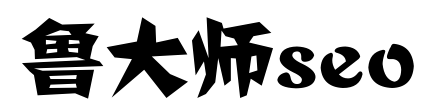制作小程序时,发现无法通过,ssl证书显示是tls1.0 ,如何windows2008 r2 安装tls1.2呢?今天郑州科技给你讲解下,其实很简单。只需要运行几行命令就行。
制作小程序时,发现无法通过,ssl证书显示是tls1.0 ,如何windows2008 r2 安装tls1.2呢?今天郑州科技给你讲解下,其实很简单。只需要运行几行命令就行。
windows 2008 R2如何实现tls1.2
1、程序–》运行–》输入 powershell


2、复制下方内容,粘贴到到 powershell 窗口(右键即可粘贴)
# Enables TLS 1.2 on windows Server 2008 R2 and Windows 7# These keys do not exist so they need to be created prior to setting values.md "HKLM:SYSTEMCurrentControlSetControlSecurityProvidersSCHANNELProtocolsTLS 1.2"md "HKLM:SYSTEMCurrentControlSetControlSecurityProvidersSCHANNELProtocolsTLS 1.2Server"md "HKLM:SYSTEMCurrentControlSetControlSecurityProvidersSCHANNELProtocolsTLS 1.2Client"# Enable TLS 1.2 for client and server SCHANNEL communicationsnew-itemproperty -path "HKLM:SYSTEMCurrentControlSetControlSecurityProvidersSCHANNELProtocolsTLS 1.2Server" -name "Enabled" -value 1 -PropertyType "DWord"new-itemproperty -path "HKLM:SYSTEMCurrentControlSetControlSecurityProvidersSCHANNELProtocolsTLS 1.2Server" -name "DisabledByDefault" -value 0 -PropertyType "DWord"new-itemproperty -path "HKLM:SYSTEMCurrentControlSetControlSecurityProvidersSCHANNELProtocolsTLS 1.2Client" -name "Enabled" -value 1 -PropertyType "DWord"new-itemproperty -path "HKLM:SYSTEMCurrentControlSetControlSecurityProvidersSCHANNELProtocolsTLS 1.2Client" -name "DisabledByDefault" -value 0 -PropertyType "DWord"# Disable SSL 2.0 (PCI Compliance)md "HKLM:SYSTEMCurrentControlSetControlSecurityProvidersSCHANNELProtocolsSSL 2.0Server"new-itemproperty -path "HKLM:SYSTEMCurrentControlSetControlSecurityProvidersSCHANNELProtocolsSSL 2.0Server" -name Enabled -value 0 -PropertyType "DWord"# Enables TLS 1.2 on Windows Server 2008 R2 and Windows 7 # These keys do
3、重启服务器,发现tls升级到1.2版本

转载请注明:成都SEO 原创文章,作者:鲁 大师seo,如若转载,请注明出处:http://www.luseo.cn/archives/3005.html